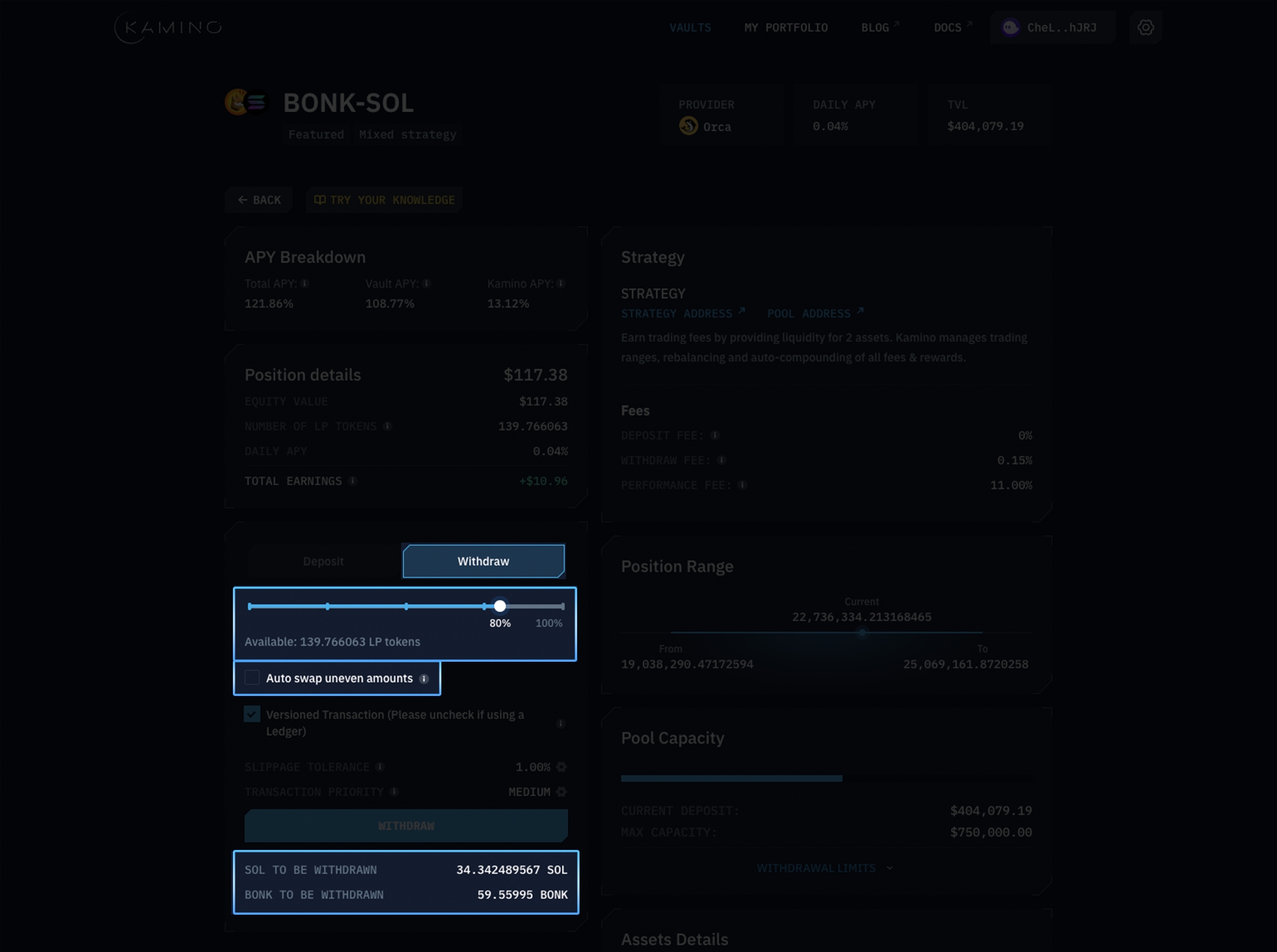Auto-swap
Automatically swap tokens for seamless deposits and withdrawals
A CLMM requires assets to be deposited at a certain balance according to the selected deposit range. Kamino's auto-swap is a function that allows users to deposit and withdraw assets at any balance they choose.
Auto-swap Deposits
Auto-swap enables users to make single-sided deposits into any Kamino vault. Upon depositing, a user's assets will automatically be swapped into the correct balance of tokens via Jupiter, after which it is deployed into the vault.
Users simply tick the auto-swap box
Enter their desired assets & amounts to deposit
Interface displays how much of each token will be in the position, as well as total deposit value
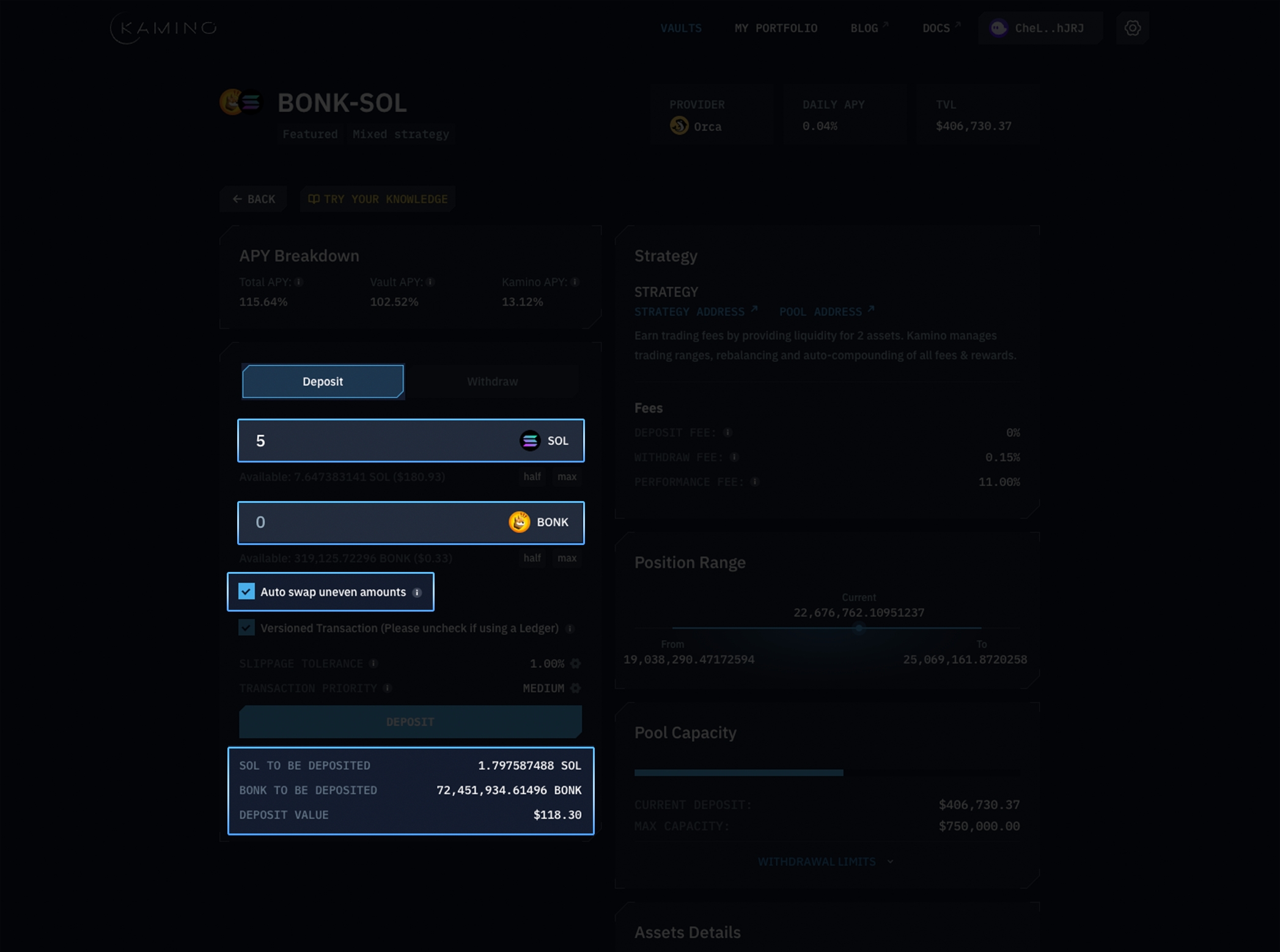
Auto-swap Withdrawals
Withdrawals on Kamino have also been optimized for a one-click experience. You can choose to withdraw 100% of your position in either of the desired tokens, or withdraw at the exact balance currently deposited.
To withdraw 100% in a single token:
Tick the auto-swap box
Select the token & amount you want to receive
Click withdraw
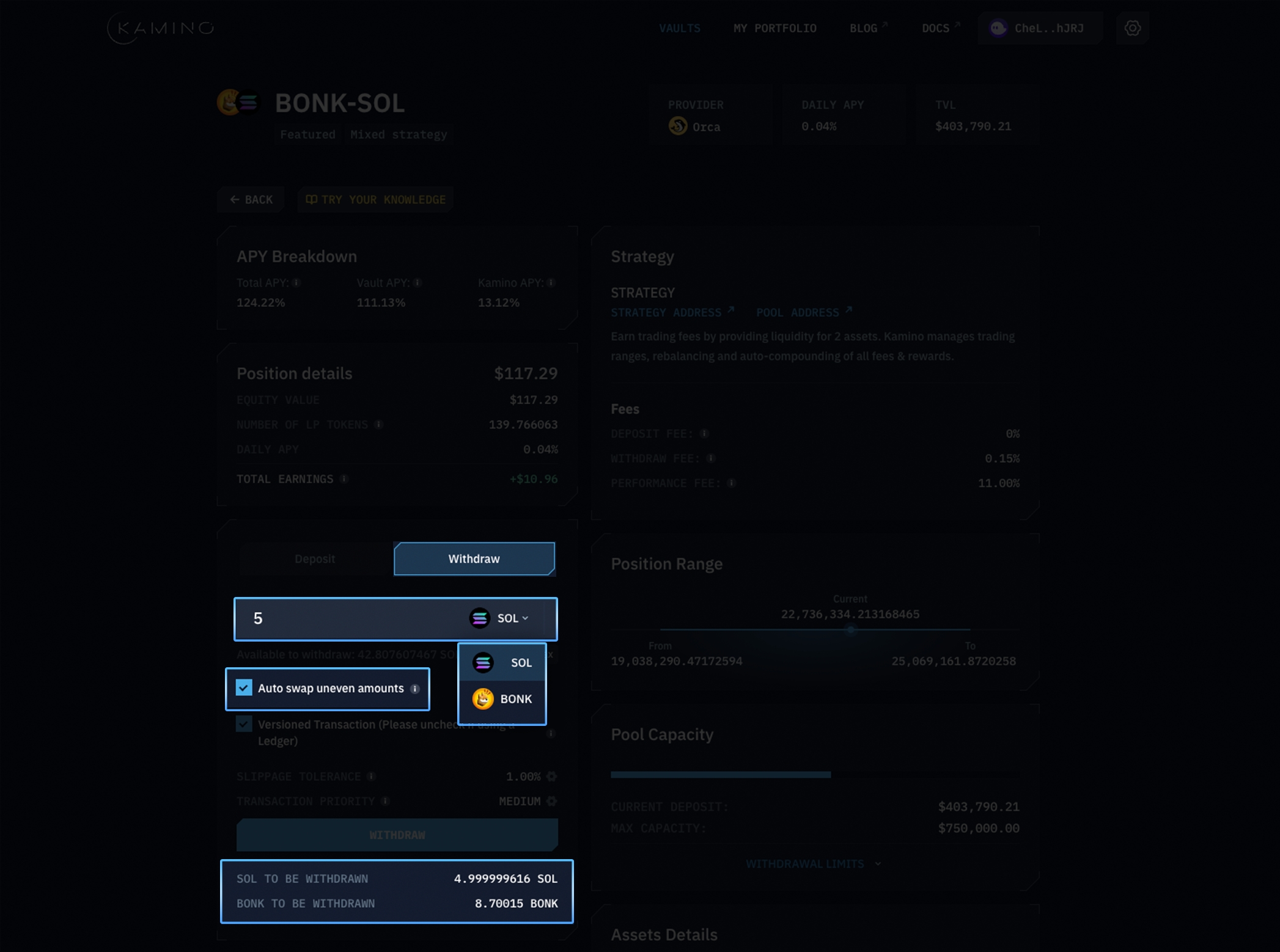
If you want to withdraw at the current deposited balance, thus withdrawing both tokens into your wallet, simply:
Deselect Auto-swap
Move the slider to desired withdrawal amount
Click withdraw